How to Install WordPress on Vultr
Vultr is a popular alternative to DigitalOcean, offering affordable servers located around the globe. Their High Frequency Compute instances are noticeably fast and are well suited for WordPress hosting.
Let’s go ahead and connect a Vultr VPS to SpinupWP. Before you start this process, you will need to sign up for a Vultr account if you don’t already have one.
Once signed in, click Deploy Instance. When adding a new cloud instance via Vultr:
- Select an instance type. We recommend Cloud Compute or High Frequency.
- Select a server location where the server will be hosted.
- Select Ubuntu 22.04 x64 as the linux distribution.
- Select a server size, which will determine how many sites you can host on the server and the amount of traffic it will be able to handle. Check out our Server Size doc if you need more help selecting a server size.
- Add your SSH key to the server.
- Enter a unique hostname and label for the server.
All other options can be configured as required, or left as their default values.

Once the server has been created, copy the server’s IP address. SSH to the server using the root user:
ssh root@192.248.156.219
As you added your SSH key during the instance creation, the connection to the server should succeed. If not, double-check your connection settings.
Head over to SpinupWP and click Spin Up a New Server followed by I’ve already provisioned a fresh server. Enter the server’s public IP address and select Public Key authentication. The remaining options can be left as their default values.

Copy the command provided by SpinupWP into the SSH terminal session. Confirm the connection by clicking Next in SpinupWP. Enter the server’s hostname, desired timezone, and select the database server to install.
Click Provision Server to begin the provisioning process. SpinupWP will take care of installing Nginx, PHP-FPM, MySQL and any other software required for hosting WordPress.
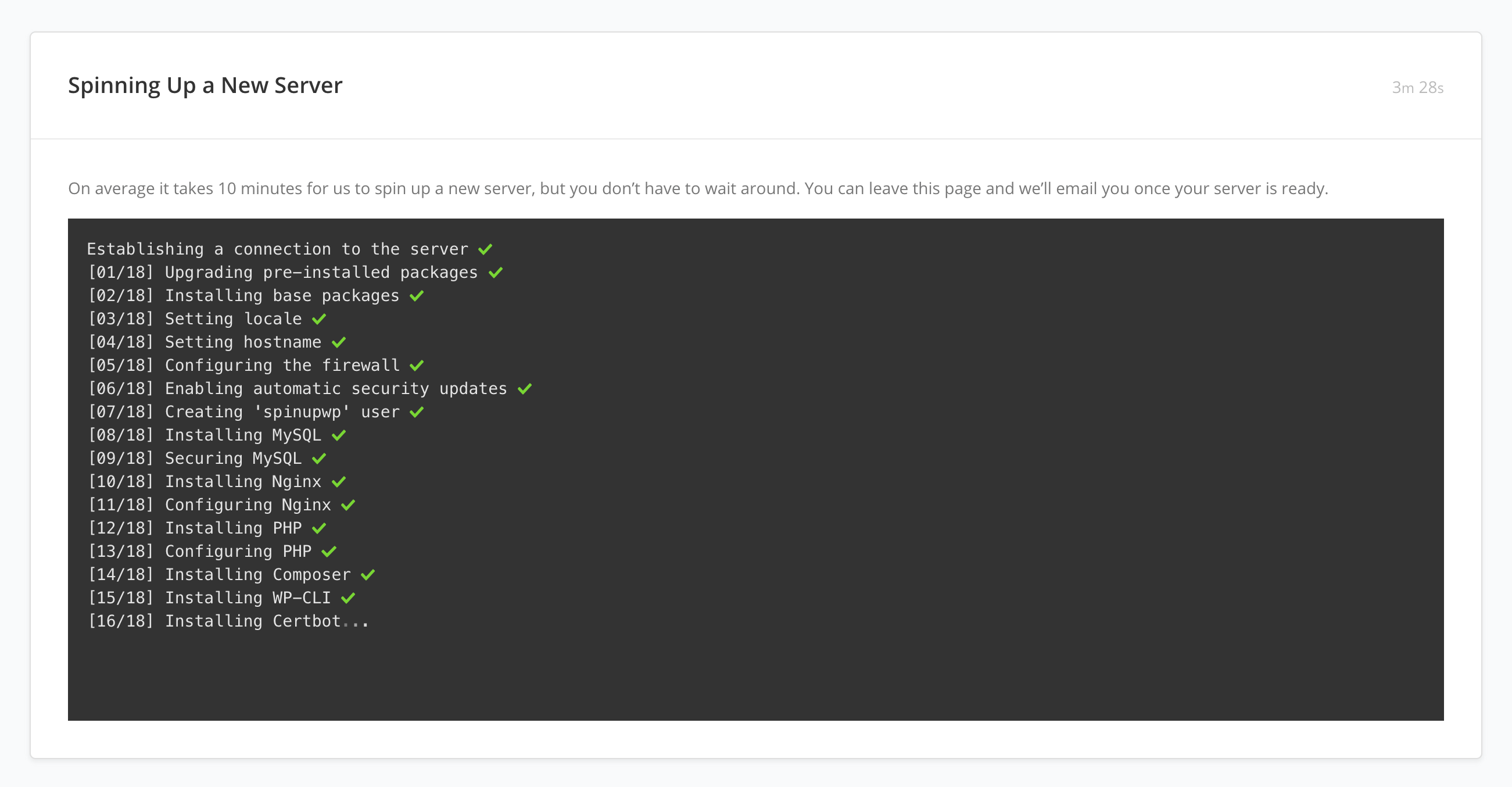
Once the server has finished provisioning, your Vultr server is ready for WordPress sites or other web apps. Check out our Getting Started doc if you need more information.