Team Roles
When you invite a member to your team in SpinupWP you can choose the servers that they will have access to and their role. The role determines what things they are able to do on the servers they have access to. The role and server access of a team member can be updated at any time via the Members page under Team Settings. There are four roles in SpinupWP:
| Site Admin |
Server Admin |
Team Admin |
Owner | |
|---|---|---|---|---|
| Create/update/delete site | ✅ | ✅ | ✅ | ✅ |
| Add SSH key | ✅ | ✅ | ✅ | ✅ |
| Remove SSH key | ✅* | ✅* | ✅ | ✅ |
| Update server | ✅ | ✅ | ✅ | |
| Manage sudo users | ✅ | ✅ | ✅ | |
| Manage server metadata and connection settings | ✅ | ✅ | ✅ | |
| Restart server and services (Nginx, MySQL, etc) | ✅ | ✅ | ✅ | |
| Create/delete server | ✅ | ✅ | ||
| Manage server and storage providers | ✅ | ✅ | ||
| Manage external databases | ✅ | ✅ | ||
| Manage team settings | ✅ | ✅ | ||
| Invite members to a team | ✅ | ✅ | ||
| Manage team member roles and server access | ✅ | ✅ | ||
| Manage team billing | ✅ |
* Can only remove SSH keys they’ve added themselves and not those of other team members.
Site Admin
A team member with a “Site Admin” role can:
- Create/update/delete sites
- Create/update/delete database and database users
- Add SSH keys to the team
- Remove SSH keys they’ve previously added to the team
Server Admin
A team member with a “Server Admin” role can do everything in the “Site Admin” role plus:
- Update servers
- Manage sudo users and SSH keys
- Manage server settings (meta, connection, etc.)
- Restart server and services (PHP, MySQL, etc.)
Team Admin
A team member with an “Admin” role can do everything in the “Server Admin” role plus:
- Create/delete servers
- Create/update/delete server and storage providers
- Create/update/delete external databases
- Manage team settings
- Invite members to a team
- Manage team member roles and server access
- Add/remove other team member SSH keys
Owner
Every team has one “Owner” (the person that created the team). A team member with an “Owner” role can do everything in the “Team Admin” role plus:
- Manage team billing
To update the team Owner, you will need to contact technical support.
Creating or Upgrading a Team Account
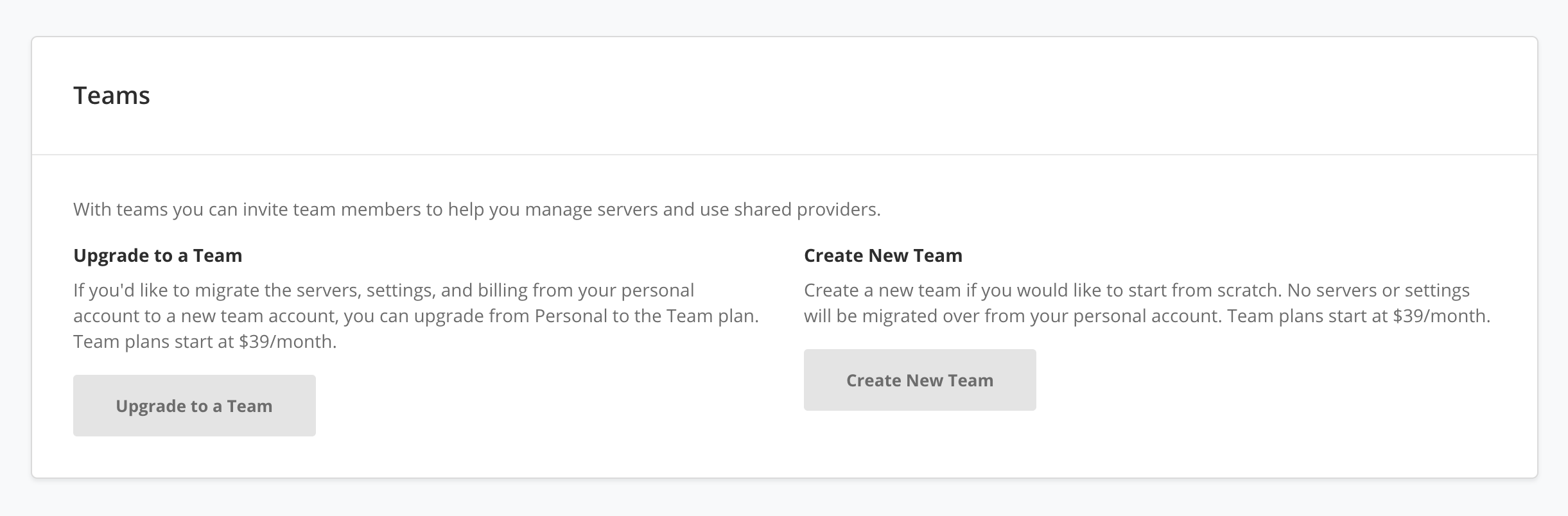
If you would like to create a new team account or upgrade your existing personal account to a team account, you can do so via the Billing page.
When creating a new team no servers or settings will be migrated over from your personal account.
When upgrading your personal account to a team account the servers, settings, and billing from your personal account will be migrated to a new team account, and you will be upgraded to the new Team plan.