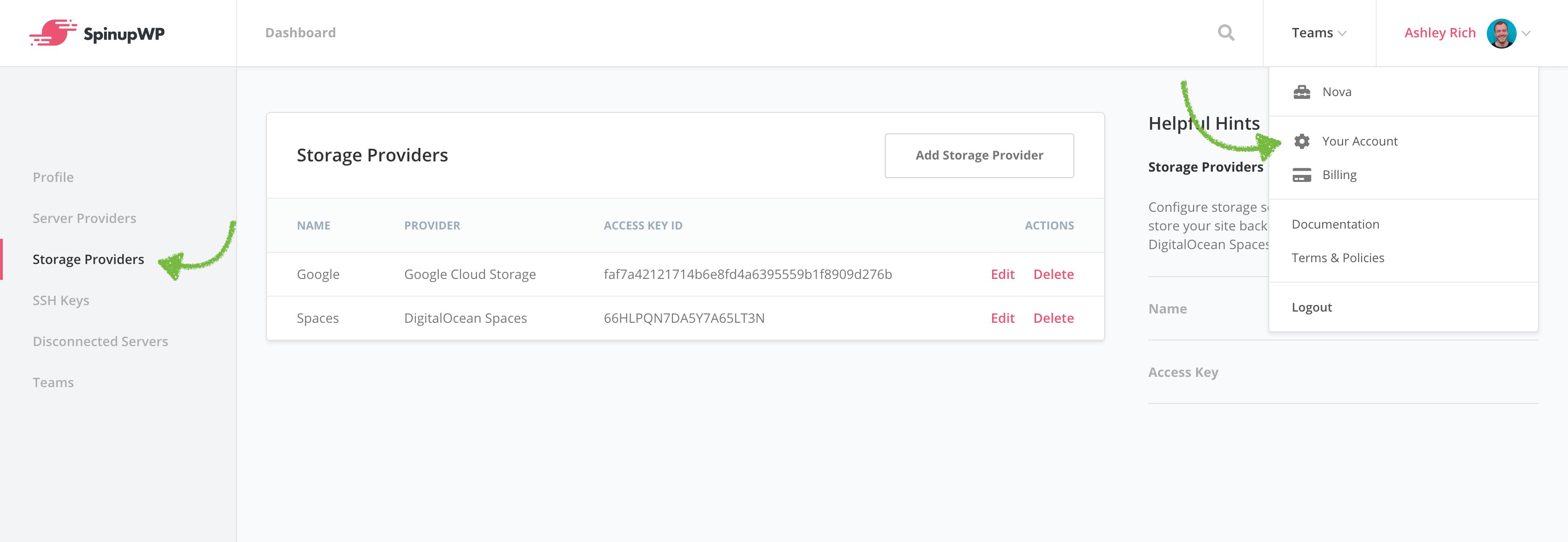Site Backups
This guide aims to help you set up automated daily site backups. Site backups are full backups of your site files (media, themes, and plugins) and database.
Storage Settings
Before you can enable site backups, you must add a storage provider, which are cloud storage providers where your backup files will be stored. Navigate to the Backups tab under a site and click Add Storage Provider.
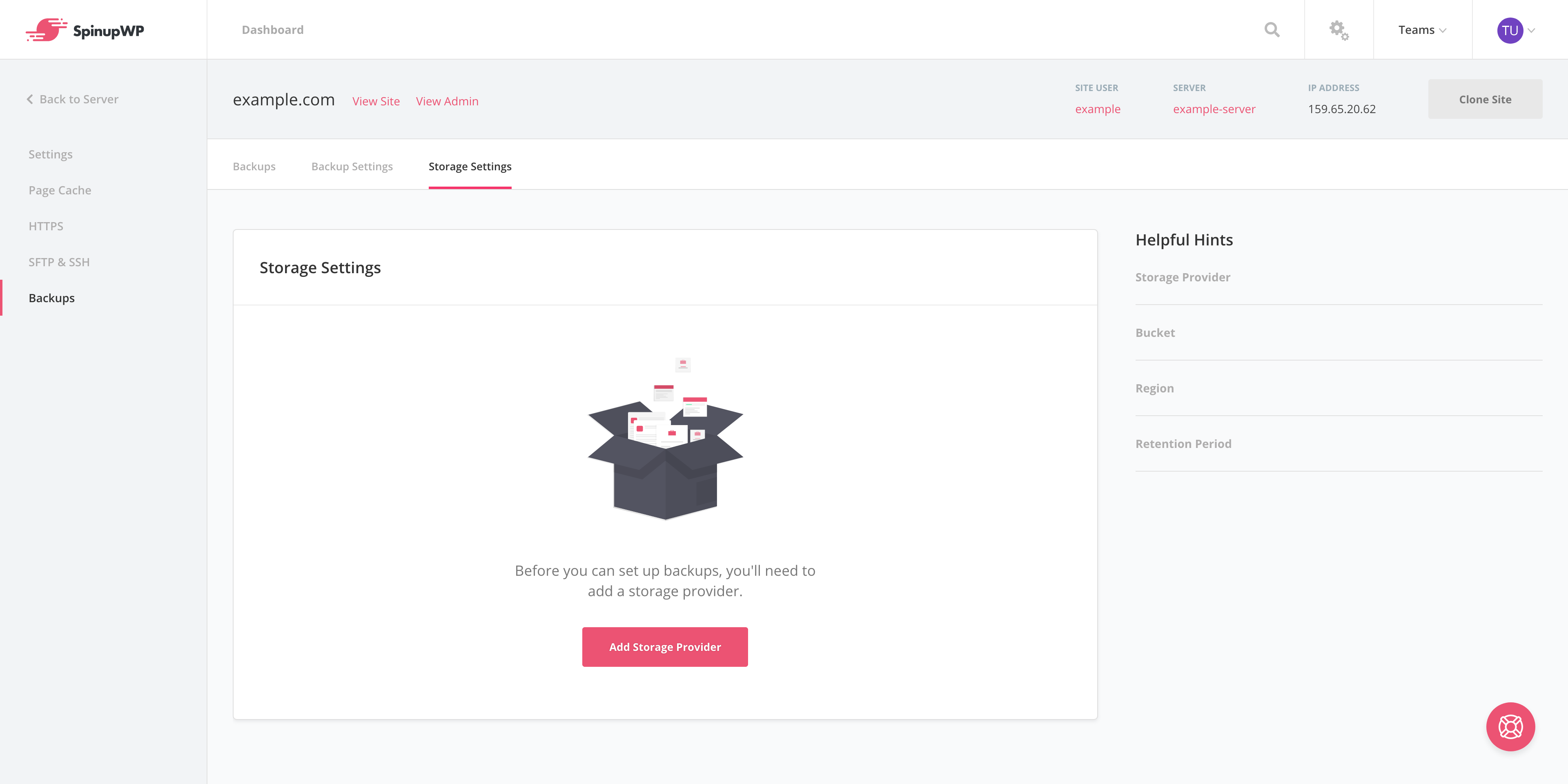
SpinupWP currently supports Amazon S3, Backblaze, DigitalOcean Spaces and Google Cloud Storage. To quickly get started with your preferred storage provider, please follow the appropriate guide from the following list:
Amazon S3
Backblaze
DigitalOcean Spaces
Google Cloud Storage
Wasabi
Once you’ve created your provider, enter the bucket name and region where you would like backups to be stored. The bucket must already exist on your chosen storage provider before entering it on SpinupWP.
Select a retention period (in days), which is the length of time to keep backups on your chosen storage provider. When a backup is older than the retention period, it will be removed.
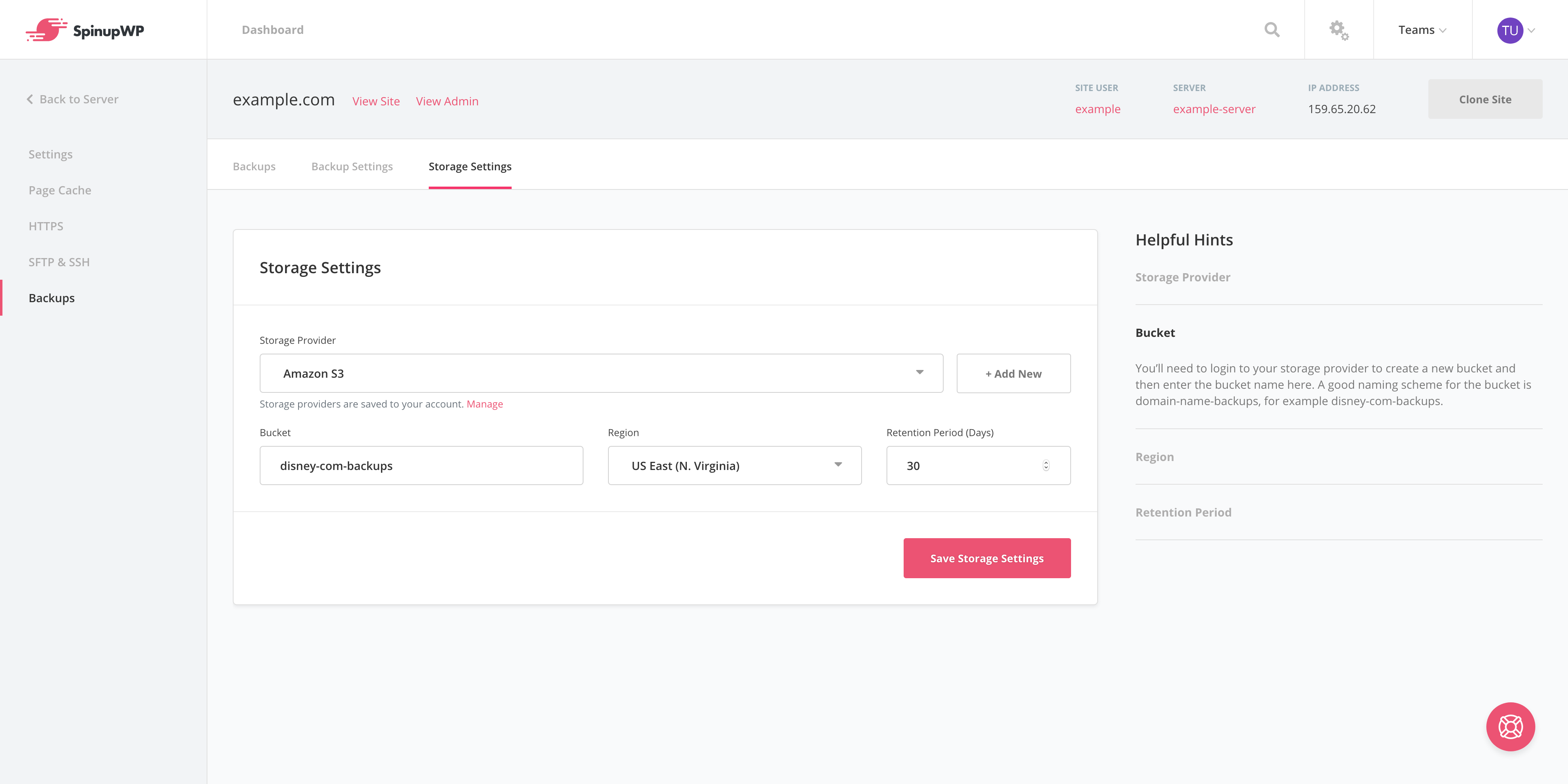
Backups are carried out in a rolling fashion. Meaning, that servers with multiple sites that have backups scheduled at the same time will only carry out one site backup at a time. This is to prevent overloading your server’s system resources.
Backup Settings
The Backup Settings tab allows you to configure what to back up and when backups should run for this site.
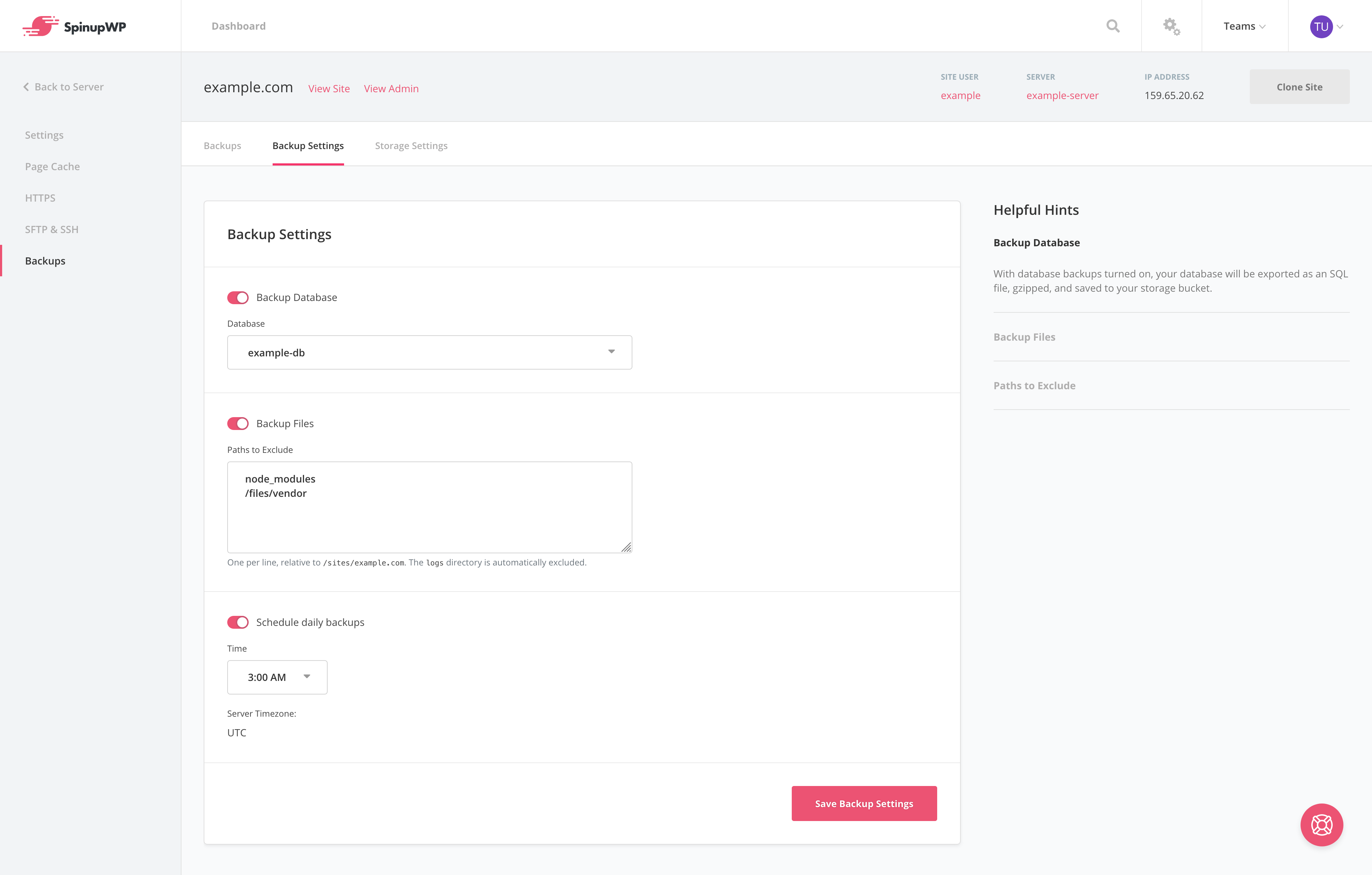
Database Backups
With database backups turned on, your database will be exported as an SQL file, gzipped, and saved to your storage provider in the following location:
{BUCKET}/{DOMAIN}/{DATE-DATABASE_NAME}.sql.gz
File Backups
With file backups turned on, all files and folders within the site’s root folder will be balled up into an archive file (tar) and compressed (gzip).
{BUCKET}/{DOMAIN}/{DATE}-files.tar.gz
Paths to Exclude
There may be files or folders that you do not wish to include in your file backups. For example, if you’re using WP Offload Media to offload your Media Library there’s no reason to include those files in your daily backups because they’re already stored offsite. In this case excluding your uploads folder may make sense:
/files/wp-content/uploads
Similarly, if you’re using Composer to manage PHP dependencies, it’s likely that you don’t want to include the root vendor directory in your backups.
/files/vendor
It’s also possible to exclude certain file types. For example, MP4 video files:
*.mp4
The following paths are automatically excluded from all backups:
/sites/{DOMAIN}/.ansible
/sites/{DOMAIN}/.bash_history
/sites/{DOMAIN}/.bare_repo
/sites/{DOMAIN}/.bash_logout
/sites/{DOMAIN}/.bashrc
/sites/{DOMAIN}/.cache
/sites/{DOMAIN}/.cloud-locale-test.skip
/sites/{DOMAIN}/.composer
/sites/{DOMAIN}/.gnupg
/sites/{DOMAIN}/.local
/sites/{DOMAIN}/logs
/sites/{DOMAIN}/.profile
/sites/{DOMAIN}/.repo
/sites/{DOMAIN}/.selected_editor
/sites/{DOMAIN}/.spinupwp-pool.conf
/sites/{DOMAIN}/.ssh
/sites/{DOMAIN}/.wp-cli
Paths which you manually exclude will be appended to this list.
Schedule Daily Backups
With this setting turned on, a daily backup will automatically be scheduled to run at the selected hour. SpinupWP will use the server’s timezone to schedule the backup.
If you configure multiple site backups on a server to run on the same hour, they will run one after the other, not simultaneously.
On-Demand Backup
There may be times when you wish to trigger a backup instantly. This is useful if you’re making changes to your site and wish to take a snapshot before deploying any changes. You can perform an on-demand backup at any time. Navigate to the backups tab on the site screen and click Backup Now.
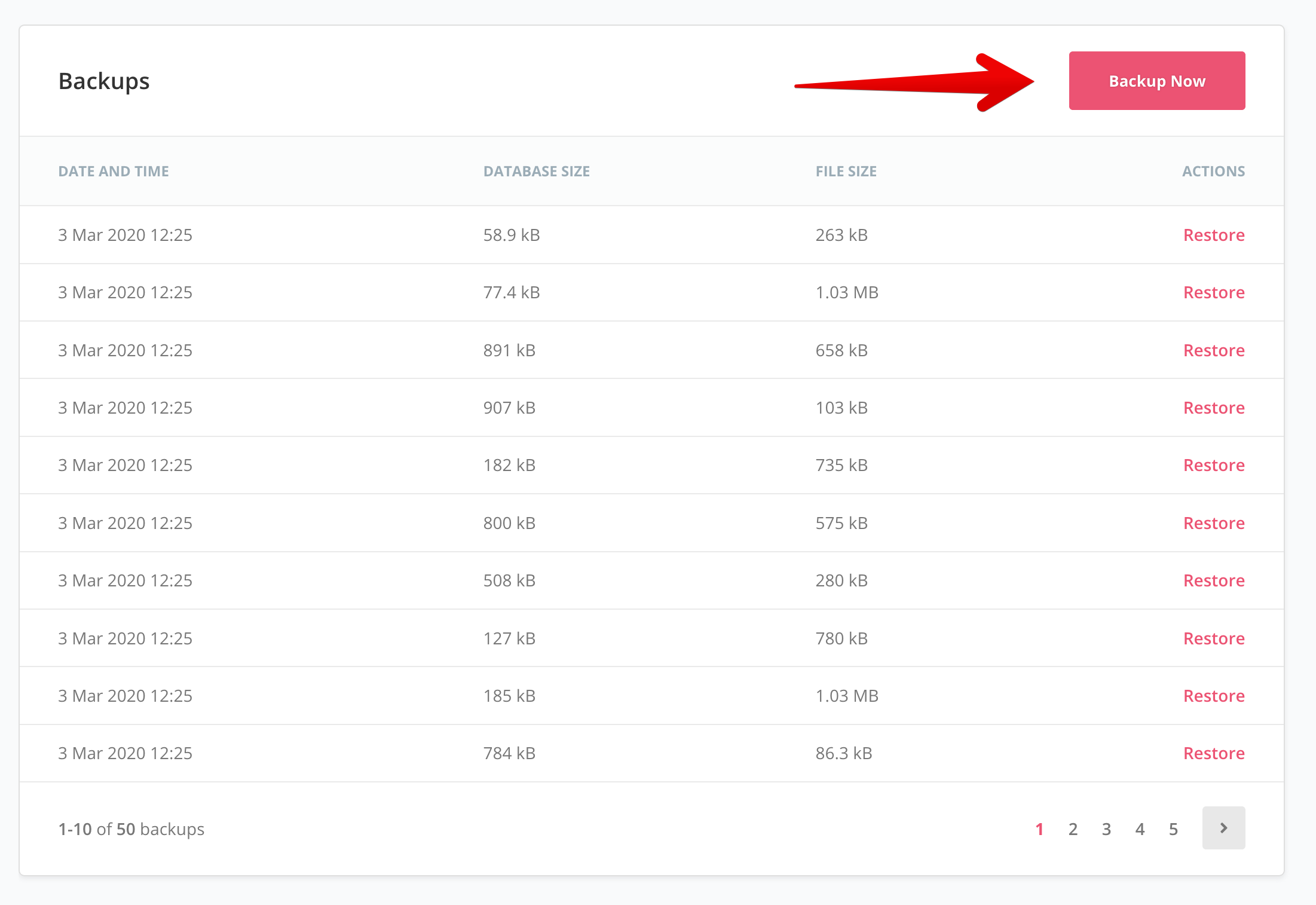
Backup Listing
The backup listing is retrieved from your storage provider each time you load the backups screen, so you can be sure it is an update-to-date, accurate listing of your backups. It displays the date and time, who initiated the backup, the size of the site files backup, and the size of the database backup. The screen allows you to restore the site backup to the current site, delete the backup, download the site files backup, and download the database backup.
Full Server Backups
SpinupWP doesn’t provide full server backups or snapshots (as they’re also known). We believe that these types of backups are best performed by your server provider (DigitalOcean, etc). Full server backups can be enabled when provisioning a new server in SpinupWP (for supported providers). Alternatively, they can be enabled via your server provider’s control panel at any time.
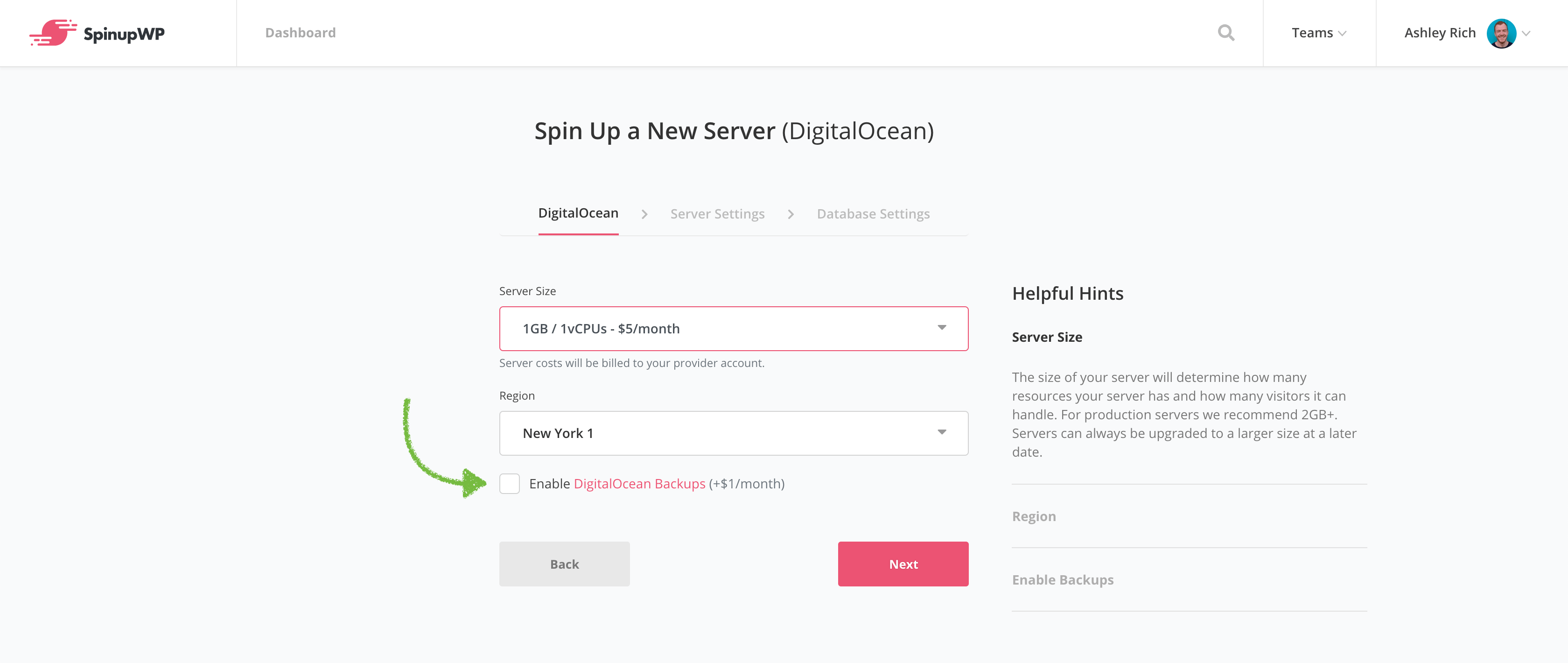
Manage Storage Providers
Storage providers are attached to your personal account or a team account. Here you can add, edit or delete storage providers.